How do I create an account-level Grading Scheme?
On the account level, you can create grading schemes for your entire institution. View examples of common grading schemes.
Note: Any grading schemes you create on the account level will also display within sub-accounts.
Open Grading Schemes
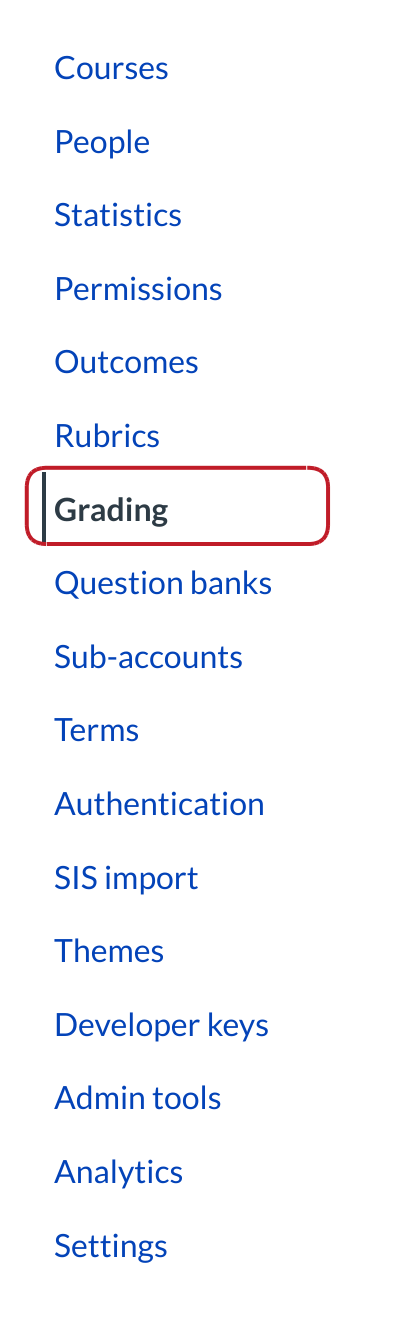
In Account Navigation, click the Grading link.
Add Grading Scheme
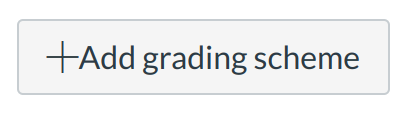
Click the Add Grading Scheme button.
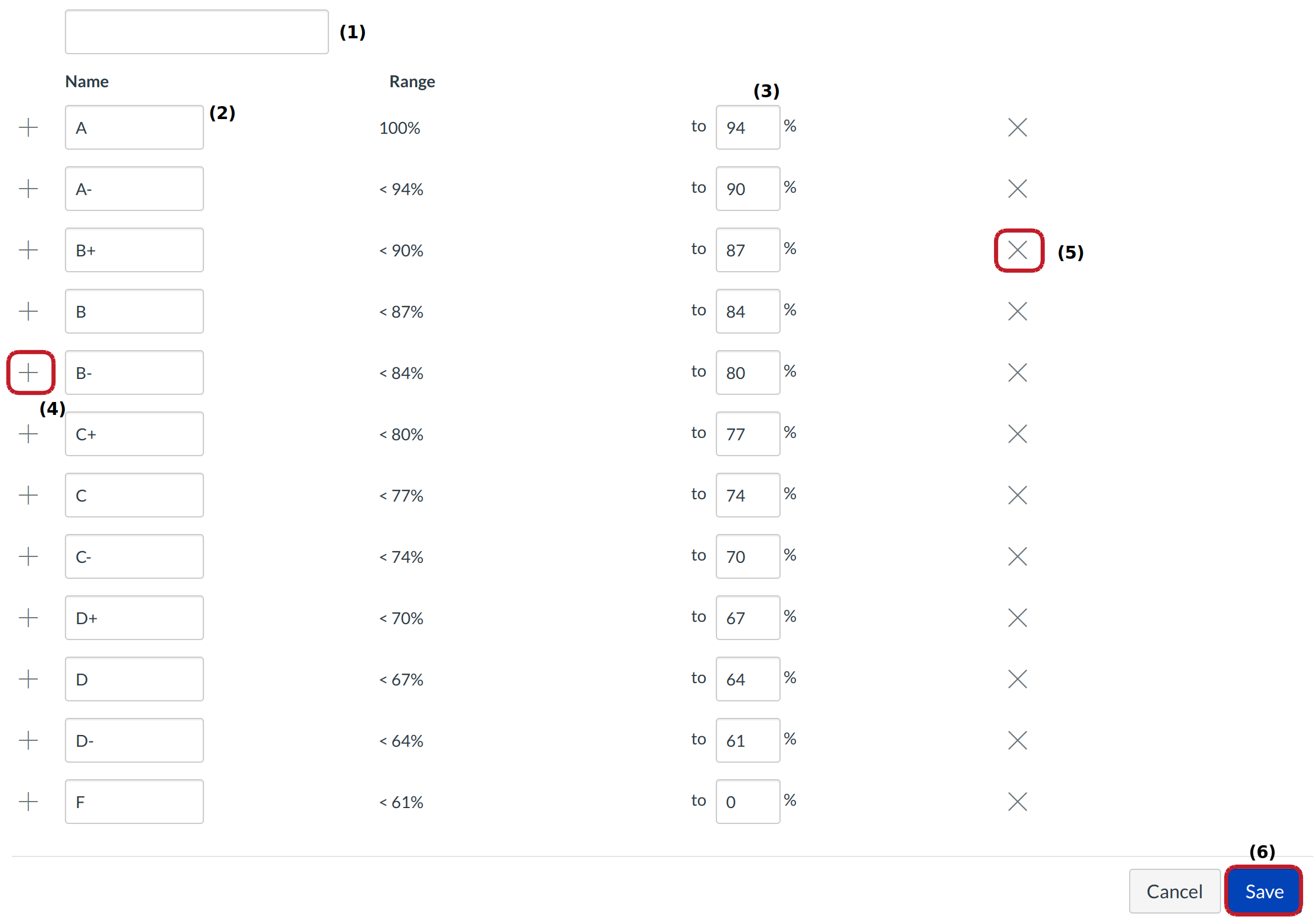
Create a title in the Scheme Name field [1]. For each line item, edit the grading scheme name in the name field [2]. Edit the minimum end of each individual range in the To [Number] % field [3].
If you need to add ranges, place your cursor over a range checkbox and click the Insert Here link [4] when it appears. You can remove individual ranges by clicking the remove icon [5]. When you are finished editing your grading scheme, click the Save button [6].
Modify Grading Scheme
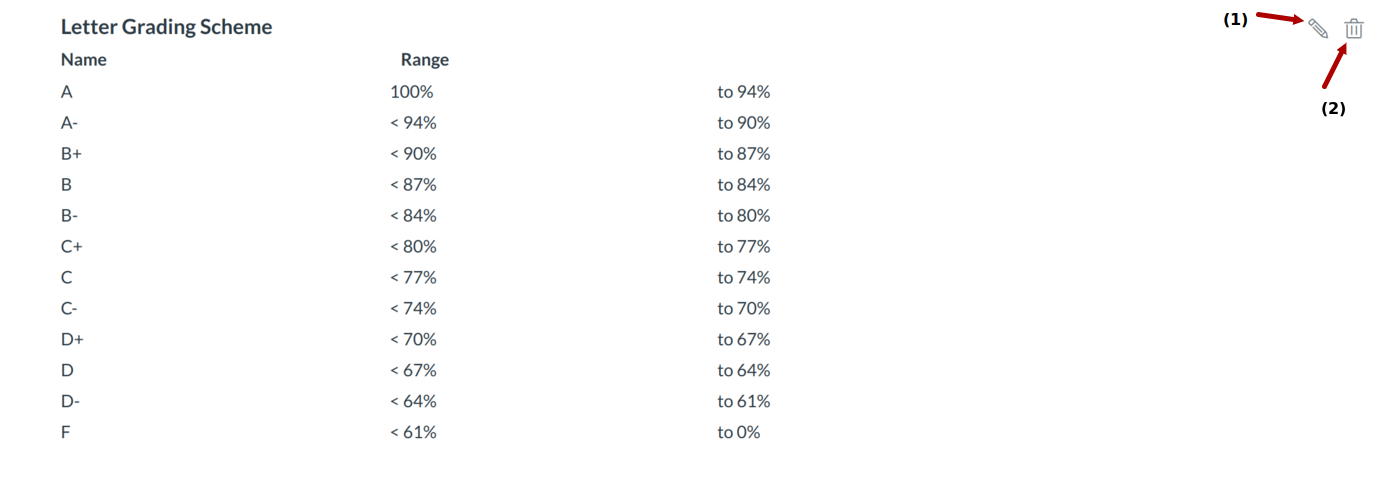
Your new grading scheme will appear underneath any previously used grading schemes. You can always edit the grading scheme by clicking the Edit icon [1] or delete the grading scheme by clicking the Trash icon [2].